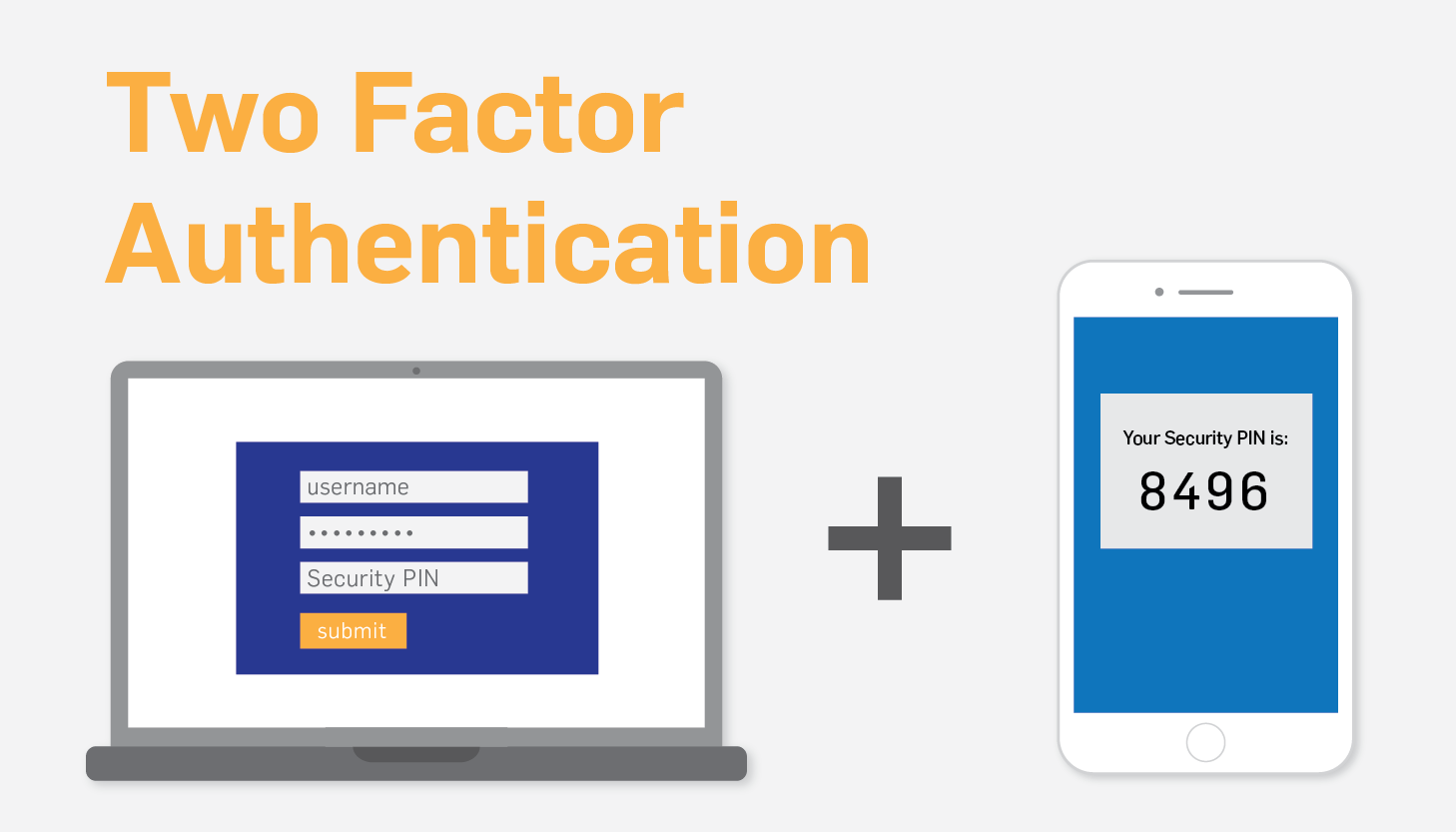
Understanding Two-Factor Authentication (2FA): An Essential Layer of Security
Table of Contents
What is Two-Factor Authentication?
Two-Factor Authentication (2FA) is a security process that requires users to provide two different authentication factors to verify their identity. These factors typically fall into three categories:
- Knowledge Factor: Something the user knows, such as a password, PIN, or security question.
- Possession Factor: Something the user has, such as a smartphone, security token, or smart card.
- Inherence Factor: Something the user is, such as biometric data like fingerprints, facial recognition, or iris scans.
By requiring two factors from different categories, 2FA adds an extra layer of security beyond just a password. Even if an attacker manages to obtain or guess a user’s password, they would still need access to the second factor to gain entry, which significantly reduces the risk of unauthorized access.
Common implementations of 2FA include:
- Time-based One-Time Password (TOTP): Users generate a one-time code using an authenticator app like Google Authenticator or Authy, which changes every few seconds.
- SMS or Email Verification: Users receive a code via SMS or email that they need to enter to complete the login process.
- Hardware Tokens: Users carry physical devices that generate codes, such as RSA SecurID tokens.
- Biometric Verification: Users provide biometric data like fingerprints or facial scans using specialized hardware.
Overall, Two-Factor Authentication is an effective security measure widely used to protect accounts, systems, and sensitive information from unauthorized access and breaches.
The purpose of Two-Factor Authentication in cPanel
The purpose of Two-Factor Authentication (2FA) in cPanel is to enhance the security of your cPanel account by adding an extra layer of protection beyond just a password. Here’s why it’s important:
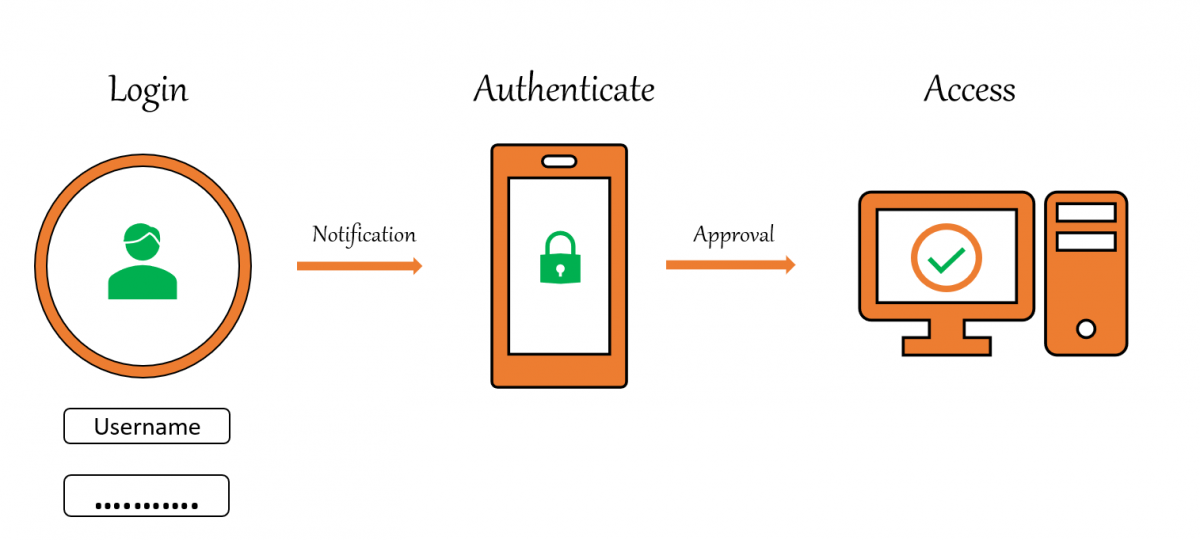
- Mitigating Password-Based Attacks: Passwords can be compromised through various means such as phishing, brute force attacks, or data breaches. By requiring a second factor for authentication, even if an attacker obtains or guesses your password, they would still need access to the additional factor to gain entry, significantly reducing the likelihood of unauthorized access.
- Protecting Sensitive Data: cPanel often controls access to critical website and server management tools, including file management, database administration, email configuration, and more. Enabling 2FA ensures that only authorized individuals can access these sensitive resources, preventing unauthorized changes or data breaches.
- Compliance Requirements: Many industries and regulatory bodies mandate the use of multi-factor authentication for accessing sensitive information or systems. Enabling 2FA in cPanel helps meet these compliance requirements, ensuring that your organization remains in adherence to relevant regulations.
- Enhancing Account Security: 2FA adds an additional layer of security without significantly increasing the complexity for legitimate users. It provides peace of mind knowing that even if your password is compromised, your account is still protected by a second factor that only you possess.
- Protecting Against Credential Stuffing: Credential stuffing attacks occur when attackers use previously compromised username/password combinations to gain unauthorized access to other accounts. 2FA helps mitigate the risk of such attacks by requiring an additional authentication step, even if the attacker has valid credentials.
Overall, enabling Two-Factor Authentication in cPanel is a proactive security measure that helps safeguard your account and the resources it controls against a wide range of potential threats and vulnerabilities.
Enable Two-Factor Authentication in cPanel.
To enable Two-Factor Authentication (2FA) in cPanel, you need to follow these steps:
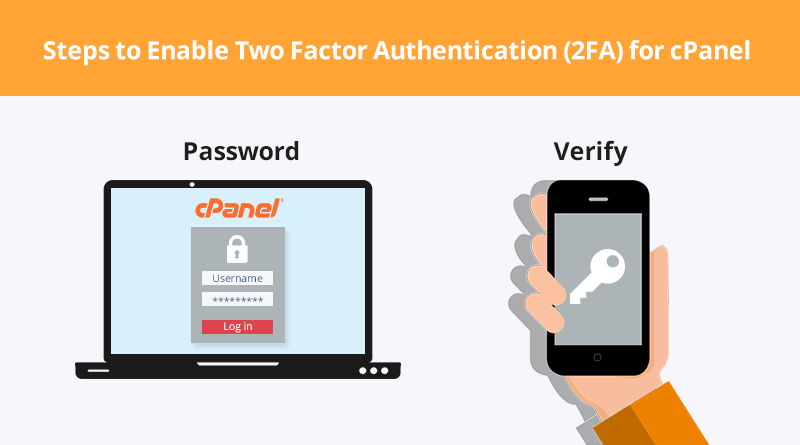
- Log in to cPanel: Go to your cPanel login page and enter your credentials to access your account.
- Navigate to Two-Factor Authentication: Once logged in, navigate to the “Two-Factor Authentication” option. Depending on the cPanel theme you’re using, this might be found in different places. Look for security-related settings or search for “Two-Factor Authentication” in the search bar if available.
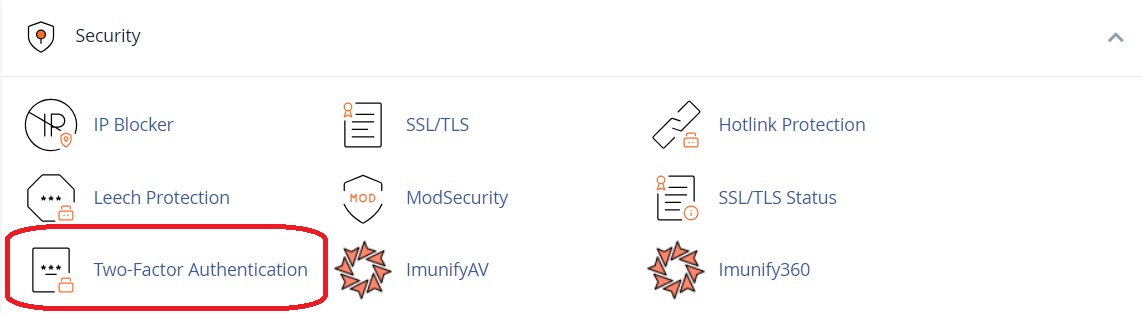
3. Enable Two-Factor Authentication: Click on the option to enable 2FA. You may be prompted to confirm your decision.
4. Choose Authentication Method: cPanel usually offers several methods for two-factor authentication, such as Google Authenticator, Authy, or SMS. Choose the method you prefer.
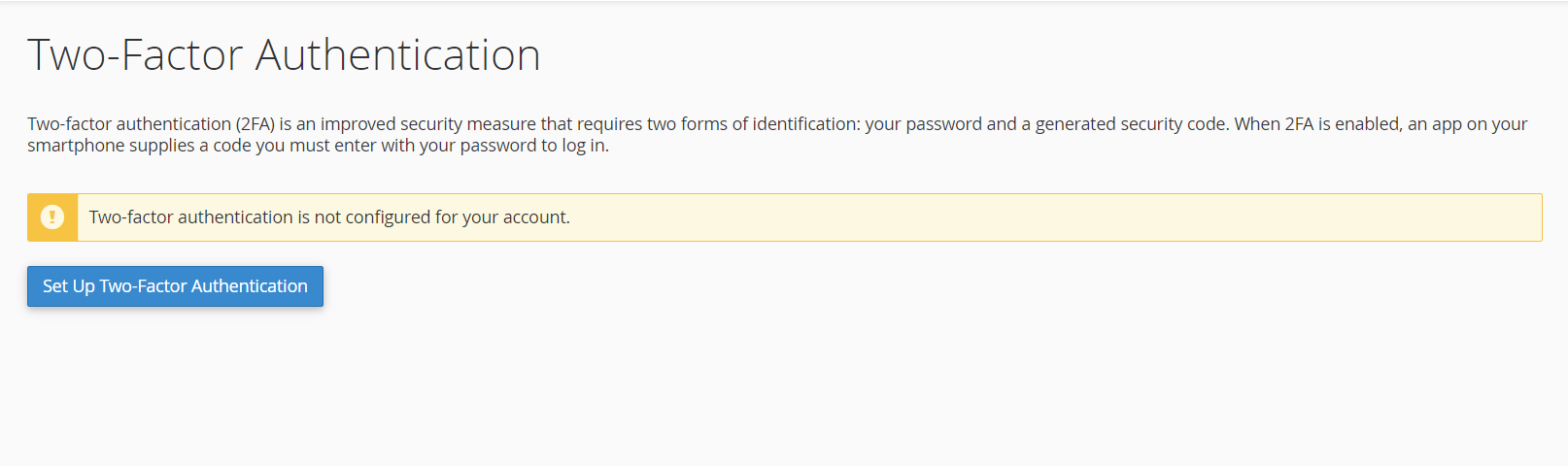
5. Follow Setup Instructions: Depending on the method you’ve chosen, you’ll need to follow different setup instructions. If you’re using Google Authenticator or Authy, you’ll typically need to scan a QR code with your authenticator app and then enter the code generated by the app to confirm setup. If you’re using SMS, you’ll receive a code on your phone that you’ll need to enter.
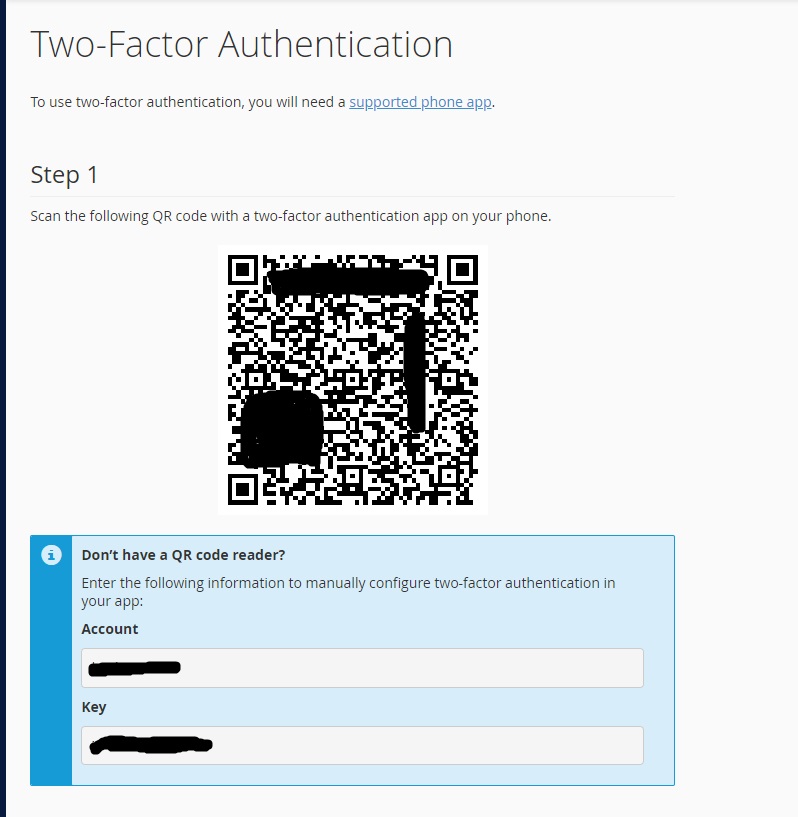
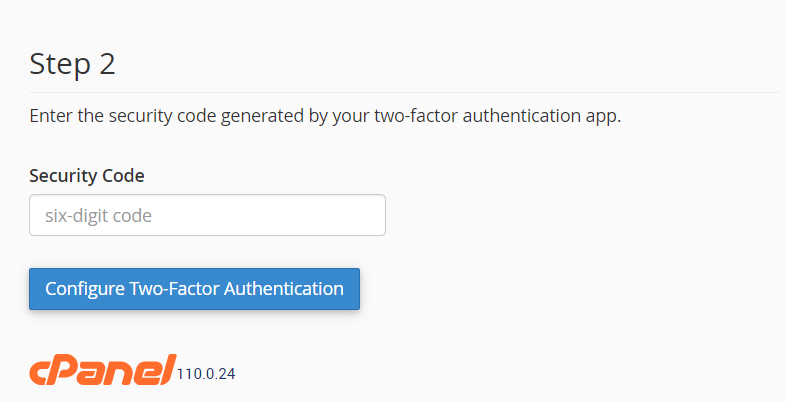
7. Verify Setup: Once you’ve completed the setup process, you’ll usually be prompted to verify that two-factor authentication is working correctly. This often involves entering a code generated by your authenticator app or received via SMS.
8. Save Changes: After successful verification, save your changes. Two-Factor Authentication is now enabled for your cPanel account.
9. Backup Codes (Optional): Some systems might provide you with backup codes in case you lose access to your primary two-factor authentication method. If provided, it’s a good idea to save these codes in a secure location.
10. Test Login: Log out of cPanel and then log back in to ensure that the two-factor authentication is working as expected.
By following these steps, you’ll have successfully enabled Two-Factor Authentication for your cPanel account, enhancing its security.