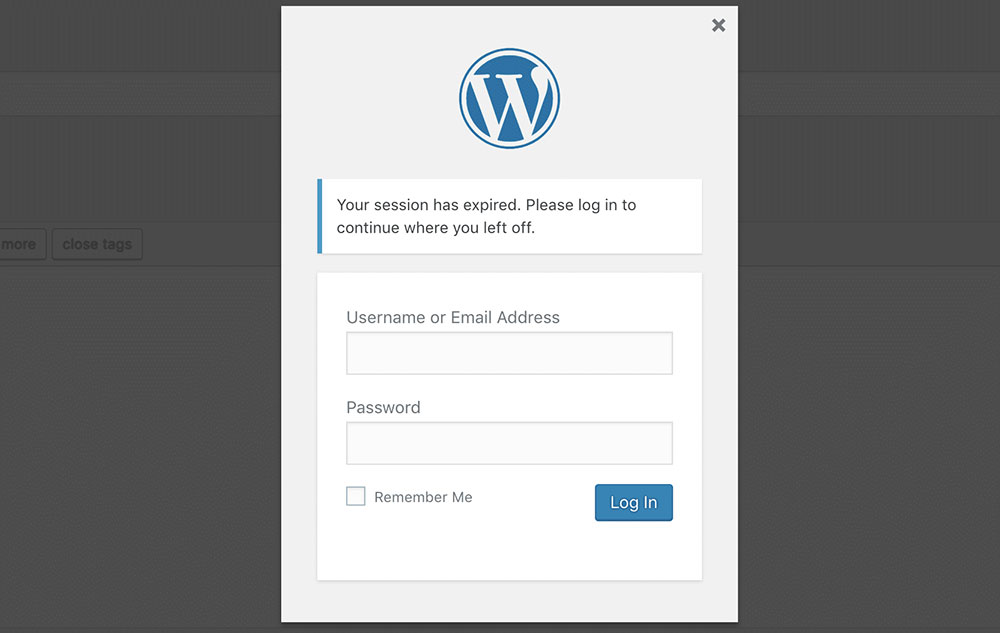
Understanding the “WordPress Session Expired” Error: A Guide to Diagnosis and Solutions
Table of Contents
Introduction:
Experiencing the “WordPress session expired” issue can be frustrating for users and website administrators alike. This common problem can disrupt user sessions, leading to inconvenience and potential loss of engagement. Fortunately, there are several steps you can take to diagnose and resolve this issue, ensuring smooth operation of your WordPress site. In this guide, we’ll explore various troubleshooting techniques to help you pinpoint the root cause of the problem and implement effective solutions.
What is WordPress session expired issue

The “WordPress session expired” issue occurs when users are unexpectedly logged out of their WordPress accounts or encounter an error message indicating that their session has expired while attempting to perform actions on a WordPress website. This problem disrupts the user experience and can lead to frustration among visitors and administrators.
Sessions in WordPress are managed using PHP session cookies, which store user authentication information. When a user logs in to a WordPress site, a session cookie is created to keep track of their login status. However, if the session cookie expires or becomes invalid due to various reasons, such as session timeout settings, plugin conflicts, server configurations, or browser issues, the user may be logged out unexpectedly, resulting in the “WordPress session expired” error message.
Resolving this issue typically involves troubleshooting the underlying causes, such as adjusting session timeout settings, deactivating conflicting plugins or themes, checking server configurations, clearing browser cache and cookies, and ensuring that WordPress and its components are up to date. By addressing these factors, website owners can mitigate the occurrence of session expiration errors and provide a smoother user experience for their visitors.
Causes of WordPress session expired issue
The “WordPress session expired” issue can arise due to various factors, including:

- Session Timeout Settings: WordPress uses PHP sessions to manage user authentication. If the session timeout duration is too short, users may be logged out unexpectedly.
- Plugin or Theme Conflicts: Incompatibilities between WordPress plugins or themes can interfere with session management, leading to session expiration errors. A poorly coded or outdated plugin/theme may disrupt the session handling process.
- Server Configuration: Issues with server settings, such as insufficient resources, misconfigured PHP settings, or limitations imposed by the hosting provider, can affect session handling and cause sessions to expire prematurely.
- Browser Cache and Cookies: Outdated browser cache or corrupted cookies can interfere with the authentication process, causing WordPress to mistakenly detect session expiration.
- Security Measures: Security plugins or server-side security configurations may impose restrictions on session lifetimes or introduce additional authentication steps. These measures, while intended to enhance security, can sometimes lead to session expiration issues if not properly configured.
- Network Issues: Temporary network disruptions or connectivity issues between the user’s device and the WordPress server can result in session expiration errors.
- User Inactivity: If a user remains inactive on a WordPress site for a prolonged period, their session may expire as a security measure to protect against unauthorized access.
- Outdated Software: Using outdated versions of WordPress core, plugins, or themes can expose the site to vulnerabilities that may affect session management and lead to session expiration errors.
Addressing the “WordPress session expired” issue often involves troubleshooting these potential causes, which may require adjusting session timeout settings, deactivating conflicting plugins or themes, optimizing server configurations, clearing browser cache and cookies, implementing appropriate security measures, ensuring network stability, and keeping WordPress and its components up to date.
How to troubleshoot WordPress session expired issue
To troubleshoot the “WordPress session expired” issue, you can follow these steps:

- Clear Browser Cache and Cookies: Start by clearing your browser’s cache and cookies. Sometimes, outdated browser data can cause session expiration issues.
- Check Session Timeout Settings: Review the session timeout settings in WordPress. Adjust the session duration if necessary by modifying the
php.inifile or adding custom code to yourwp-config.phpfile. - Deactivate Plugins and Themes: Temporarily deactivate all plugins and switch to a default WordPress theme (e.g., Twenty Twenty-One). Then, reactivate each plugin one by one and switch themes to identify if any are causing conflicts.
- Review Server Configuration: Ensure that your server configuration supports PHP sessions properly. Check for any server-related issues or limitations that may affect session management.
- Update WordPress and Plugins: Make sure your WordPress installation and all plugins are up to date. Outdated software can sometimes cause session expiration issues due to compatibility problems or security vulnerabilities.
- Check for PHP Errors: Review your server’s error logs for any PHP errors or warnings related to session management. Address any issues identified in the logs.
- Test on Different Browsers and Devices: Check if the issue persists on different browsers and devices. This can help determine if the problem is specific to a particular browser or device configuration.
- Inspect Network Connectivity: Ensure there are no network connectivity issues between the user’s device and the WordPress server. Temporary network disruptions can sometimes lead to session expiration errors.
- Review Security Measures: Review the settings of any security plugins or server-side security configurations. Adjust security measures if necessary to ensure they’re not overly restrictive and causing session expiration issues.
- Seek Support: If you’re unable to resolve the issue on your own, seek assistance from the WordPress community forums, your hosting provider’s support team, or a WordPress developer. Provide them with detailed information about your setup and any error messages you’ve encountered.
By systematically troubleshooting these potential causes, you should be able to identify and resolve the “WordPress session expired” issue on your website.
Conclusion:
In conclusion, resolving the “WordPress session expired” issue requires a systematic approach that involves checking various aspects of your WordPress setup. By following the steps outlined in this guide, you can identify and address potential causes such as plugin conflicts, server configuration issues, and outdated software. Remember to stay patient and methodical throughout the troubleshooting process, and don’t hesitate to seek assistance from the WordPress community or your hosting provider if needed. With persistence and diligence, you can successfully overcome the session expiration problem and ensure a seamless user experience on your WordPress website.


