
Step-by-Step Guide to Viewing Resource Usage in Plesk
Monitoring resource usage in Plesk is crucial for ensuring your website operates smoothly within the limits of your hosting plan. Here’s a step-by-step guide to help you view and analyze resource usage effectively:
Steps for Viewing Resource Usage
Step 1: Log in to Your Plesk Control Panel
- Access the Plesk interface using your hosting provider’s URL (e.g.,
example.com:8443). - Enter your username and password.
Step 2: Navigate to Resource Usage
- From the Plesk dashboard, locate the “Statistics” section.
- Alternatively, click on “Resource Usage” under your hosting account information.
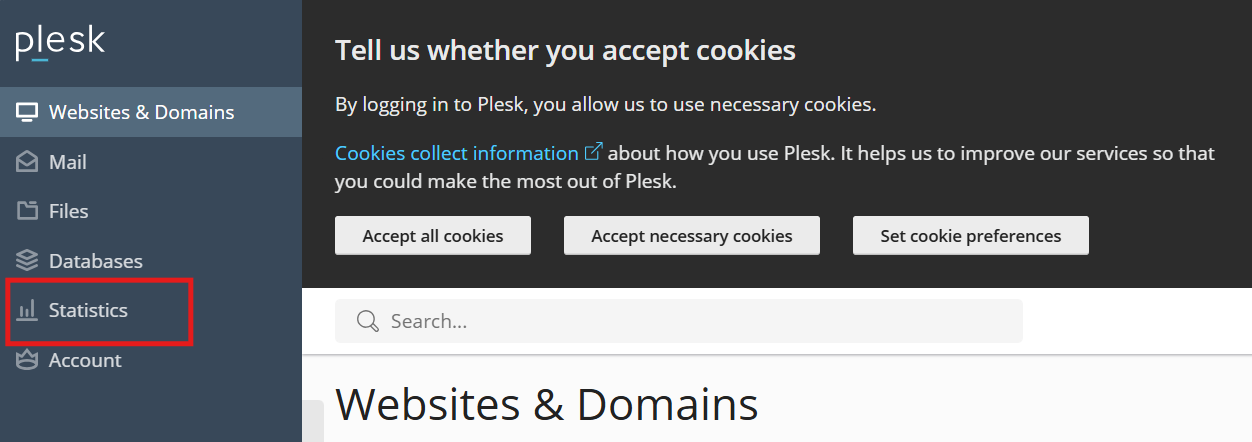
Step 3: View Overall Usage
- The Resource Usage page displays an overview of your hosting account’s limits, including:
- Disk space
- Bandwidth
- CPU usage
- Memory (RAM) usage
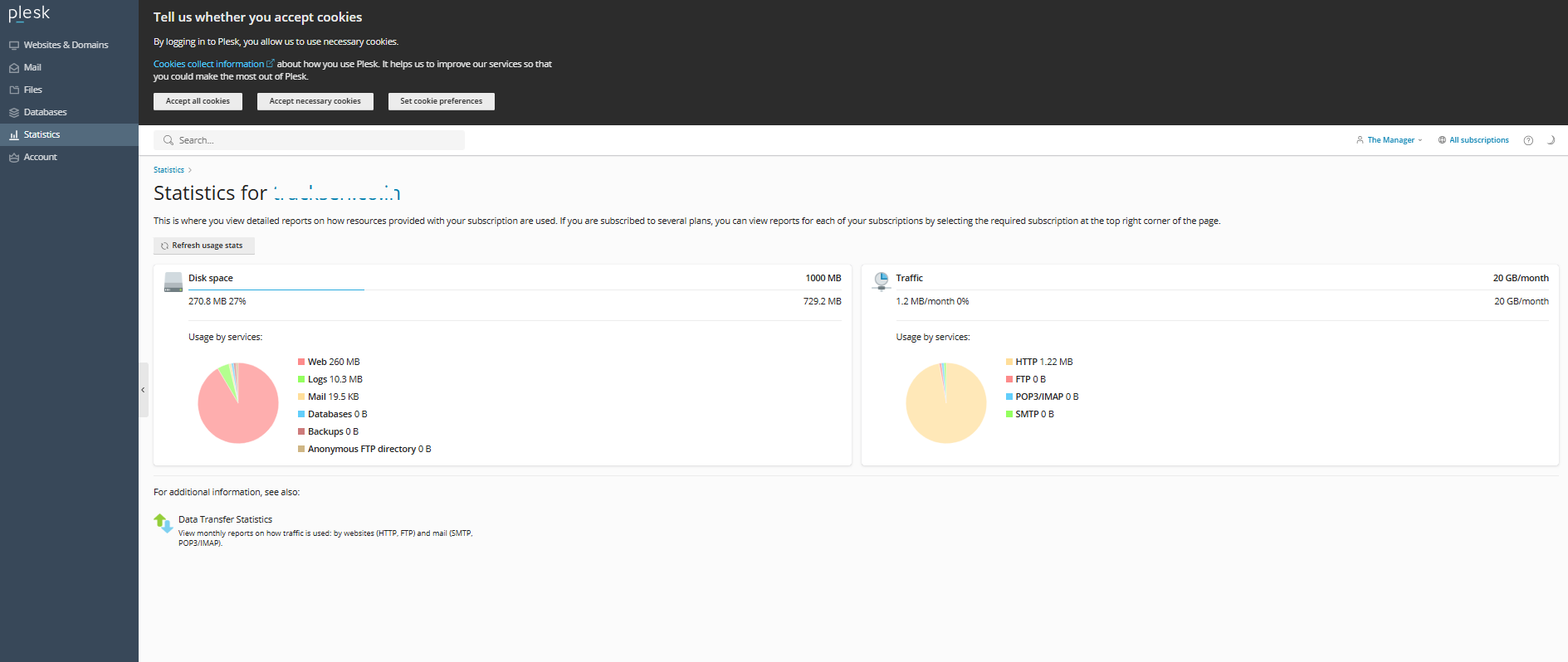
Step 4: Analyze Detailed Statistics
- For in-depth data, click on specific resource categories:
- Disk Space Usage: Shows storage consumed by website files, databases, emails, and logs.
- Traffic Usage: Displays bandwidth consumption for the current and past months.
- CPU and Memory: Check how much processing power and RAM your website is using.
Step 5: Monitor Current Processes (Optional)
- To see real-time resource usage:
- Go to “Tools & Settings” > “Processes”.
- View active processes, including their CPU and memory consumption.
Step 6: Set Notifications for Limits
- Go to “Tools & Settings” > “Notifications”.
- Configure alerts to notify you when resource usage approaches its limits.
Step 7: Take Action Based on Usage
- If resource usage is high:
- Optimize website content (e.g., compress images, enable caching).
- Remove unnecessary files or data.
- Upgrade your hosting plan if needed.
Tips for Effective Resource Management
- Regularly review your resource usage to avoid unexpected overages.
- Use Plesk’s built-in tools like performance monitoring and file cleanup utilities to optimize resource use.
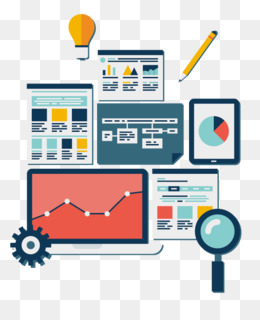
By following these steps, you can ensure your website stays within its resource limits and maintains optimal performance.


