
Mastering POP3: A Complete Guide to Configuring Your Email
Table of Contents
Introduction
In today’s digital world, email remains a cornerstone of communication, and understanding how to configure your email settings correctly is crucial for a smooth experience. One of the foundational protocols used to retrieve emails is POP3 (Post Office Protocol 3). While newer protocols like IMAP offer enhanced synchronization features, POP3 remains popular for its simplicity and offline capabilities. In this guide, we will walk you through the essential steps to configure your POP3 settings, whether you’re setting up a new email account or troubleshooting existing configurations. We’ll cover how to find the right settings, what each configuration option means, and how to ensure your email setup is both effective and secure.
What is POP3 setting?
POP3 (Post Office Protocol 3) is a standard protocol used by email clients to retrieve emails from an email server. Here’s a basic rundown of the typical POP3 settings you might need:
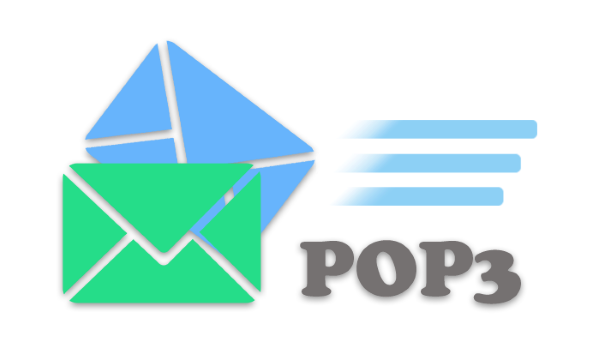
- Incoming Mail Server (POP3 Server): This is the server address that your email client will connect to in order to retrieve your emails. It often looks like
pop.your-email-provider.com. - Port Number: POP3 commonly uses port 110. If you’re using a secure connection, it might use port 995 for POP3 over SSL/TLS.
- Username: This is usually your full email address or a specific username provided by your email service.
- Password: The password associated with your email account.
- Security Settings:
- SSL/TLS: If you’re using a secure connection (recommended), make sure to enable SSL or TLS in your email client settings. This encrypts the connection between your email client and the server.
- Authentication: Ensure that your email client is set to authenticate using the username and password.
- Leave Mail on Server: Some email clients allow you to choose whether to leave a copy of the email on the server after downloading it. If you want to access your email from multiple devices, you might want to enable this setting.
These settings can vary depending on your email provider, so it’s always a good idea to check their specific instructions.
The advantages and disadvantages of pop3 settings
POP3 (Post Office Protocol version 3) has both advantages and disadvantages depending on how you use it. Here’s a summary:
Advantages of POP3:
- Offline Access: Once emails are downloaded to your local device, you can access them without needing an internet connection. This can be useful if you’re frequently offline or have limited connectivity.
- Server Storage: Since emails are downloaded to your device and removed from the server (if configured that way), you free up server storage space. This can be beneficial if you have a small amount of server storage provided by your email service.
- Simplicity: POP3 is straightforward and has been around for a long time, which means it’s widely supported and easy to configure.
- Reduced Server Load: By downloading emails to your local device, you reduce the load on the email server. This can be beneficial for email servers with high traffic.
Disadvantages of POP3:
- Limited Synchronization: POP3 doesn’t synchronize emails across multiple devices. If you check your email on one device, it won’t reflect on another unless you configure it to leave copies on the server, which can lead to inconsistencies.
- Potential for Data Loss: If you don’t have a backup of your local emails and something happens to your device (e.g., it’s lost or damaged), you could lose all your downloaded emails.
- Manual Configuration: POP3 requires manual configuration and management, especially if you want to keep copies of emails on the server or ensure proper synchronization.
- Not Ideal for Modern Usage: With the rise of cloud services and the need for email access from multiple devices, IMAP (Internet Message Access Protocol) is often preferred over POP3 because it supports better synchronization and access from multiple devices.
In summary, POP3 can be a good option if you primarily use a single device for email and need offline access, but for more modern needs involving multiple devices and better synchronization, IMAP might be a more suitable choice.
How to get the POP3 configurations
To get the POP3 configuration settings for your email account, follow these steps:

- Check Your Email Provider’s Documentation:
- Most email providers have specific settings for POP3 access listed in their help or support sections. Look for terms like “POP3 settings” or “Email configuration.”
- Visit the Email Provider’s Website:
- Go to your email provider’s website and log in to your account. There is often a “Help,” “Support,” or “Settings” section where you can find the necessary configuration details.
- Contact Customer Support:
- If you can’t find the information online, contact your email provider’s customer support. They can provide you with the correct POP3 settings.
- Check Existing Email Client Settings:
- If you have already configured your email on a device or another email client, you can usually find the POP3 settings in the account settings or preferences section of that email client.
Important features of POP3
POP3 (Post Office Protocol version 3) has several key features that make it useful for certain email setups. Here are some important features:
- Download-and-Store: POP3 downloads emails from the mail server to your local device and, by default, removes them from the server. This means you can access your emails offline after they’ve been downloaded.
- Offline Access: Once emails are downloaded, they can be accessed without an internet connection. This is particularly useful if you need to read or manage your emails when you’re not online.
- Simple Protocol: POP3 is straightforward and has been around for a long time. Its simplicity makes it easy to implement and configure, and it’s supported by virtually all email clients and servers.
- Server Storage Management: Since emails are removed from the server once downloaded (unless configured otherwise), POP3 can help free up server storage space, which can be beneficial if you have limited server storage.
- Single Device Focus: POP3 is well-suited for users who primarily access their email from a single device. It’s effective in scenarios where multiple device synchronization is not a requirement.
- Low Server Load: By downloading emails and removing them from the server, POP3 reduces the load on the mail server, which can be advantageous for managing high volumes of email traffic.
- Manual Configuration: Although it’s simpler, POP3 requires manual configuration for settings like port numbers and server addresses. This can be an advantage for those who prefer a hands-on approach to email setup.
- Customizable Retention: Some email clients offer settings to control how long emails are kept on the server, allowing users to customize their email retention policies based on their needs.
- Security Options: POP3 supports secure connections via SSL/TLS (on port 995), which encrypts the connection between the email client and server, enhancing the security of email data in transit.
While POP3 has these useful features, it’s worth noting that its limitations, particularly regarding multi-device synchronization, might lead some users to opt for IMAP instead.
Conclusion
Configuring POP3 email settings correctly is key to managing your email efficiently and securely. By understanding the essential components—such as server addresses, port numbers, and security settings—you can ensure that your email client is set up to retrieve and manage your messages smoothly. While POP3 offers benefits like offline access and simplicity, it’s important to remember its limitations, particularly in terms of synchronization across multiple devices.


