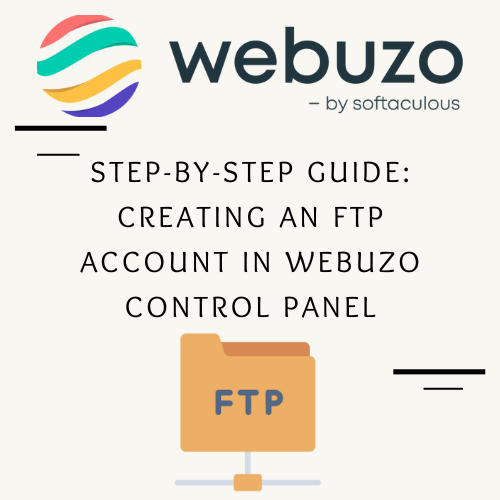
Step-by-Step Guide: Creating an FTP Account in Webuzo Control Panel
Table of Contents
Introduction
In today’s digital landscape, managing your website efficiently is crucial for success. One key aspect of this management is file transfer, and FTP (File Transfer Protocol) accounts are vital for streamlining the process. If you’re using the Webuzo control panel, setting up an FTP account can be a straightforward task that greatly enhances your ability to upload, download, and manage files on your server. Whether you’re a beginner just starting out or an experienced web administrator looking to refine your skills, this guide will walk you through the steps of creating an FTP account in Webuzo, ensuring that you have the tools you need for efficient file management.
Steps for creating FTP account in the Webuzo control panel
Creating an FTP account in the Webuzo control panel is a straightforward process. Here’s how you can do it:
- Log in to Webuzo:
- Access your Webuzo control panel by entering the appropriate URL in your web browser (typically something like
http://yourdomain.com:2087). - Enter your username and password to log in.

2. Navigate to the FTP Accounts Section:
- Once logged in, look for the FTP section on the left sidebar. This may be under the Account or User management area.

3. Add a New FTP Account:
- Click on FTP Accounts.
- You should see an option to Add FTP Account or similar.

4. Fill in FTP Account Details:
- Username: Choose a username for the FTP account.
- Password: Set a strong password for security.
- Directory: Specify the directory the FTP user should have access to. You can set it to the root or a specific subdirectory.
- Quota: If necessary, set a quota to limit the amount of disk space the user can use.
5. Save the Account:
- Once all the details are filled in, click on Create or Add Account to save the new FTP account.

6. Confirmation:
- After creation, you should see a confirmation message or the new FTP account listed in the accounts section.

Additional Tips:
- Ensure that the FTP user has the appropriate permissions for the directory you assign.
- You can manage existing FTP accounts from the same section, where you can modify or delete accounts if needed.
If you run into any issues, consulting the Webuzo documentation or contacting their support can also be helpful.
Conclusion
Creating an FTP account in the Webuzo hosting control panel is a straightforward yet vital step for effective website file management. By following the guide, you can streamline file transfers and enhance your workflow, whether for a personal blog, e-commerce site, or corporate platform. With organized FTP accounts, you gain better control and efficiency, allowing you to focus on growing your online presence. For further assistance, utilize Webuzo’s support resources or community forums.