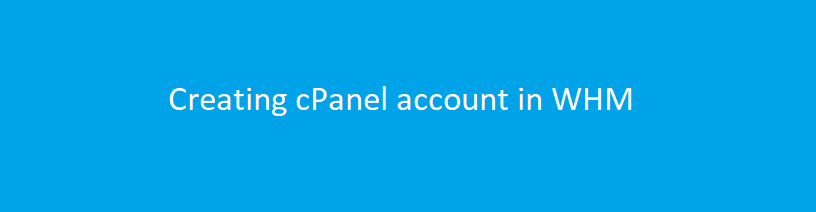
Creating cPanel account in WHM
cPanel and its uses :
cPanel is a web based hosting control panel provided by many hosting providers to website owners allowing them to manage their websites from a web based interface.
cPanel allows you to do tasks such as edit files, create email addresses, and setup databases.
This program gives users a graphical interface from which they can control their portion of the Unix server.
The cPanel accounts themselves are managed by Web Host Manager, commonly referred to as WHM.
WHM :
Web Host Manager or WHM, is a powerful program that allows administrative access to the back end of cPanel.
WHM is the control panel for administering a server and allows you to create and manage cPanels and set certain global settings that apply to all the accounts or the server.
WHM is available on most of our Linux hosting plans, including Reseller Hosting, VPS and Linux Dedicated Servers.
Now we are going to see the steps for creating cPanel account using WHM in below.
Step 1 :
Login to the WHM using domainname.com/whm

Step 2 :
Enter Create in search box and click => Create a new account

Step 3 :
Enter add a package in search box.
Create => Package name and enter the resources as per the requirement.

Once finished click => Add, for adding a package
Step 4 :
To create a cPanel account we should have registered domain name.
Enter the details in the domain information as per the screenshot in below

Domain: Choose the main domain you are assigning to the account
Username: Enter the username you are assigning to the account or leave the one created by default
Password: Enter the password you are assigning to the account; passwords are case-sensitive and must be at least 6 characters in length and contain at least one number and one symbol
Email: Here you need to specify contact email address which will receive server-side notification, like when you reset the password for your account
Step 5 :
Under Package click => Choose the package
The list of package name will shown under choose a package ( when we had already created the package ).

Click => Check for Select options Manually

We can allocate resource manually as per the requirement (once we have check the select options manually option)

Settings :

Dedicated IP: This option defines if the new account can use a dedicated IP address
CGI Access: By enabling this option you allow CGI scripts for this account
cPanel theme: Select the theme that will be used by your new account
Locale: Here you can set the language for the new cPanel.
Step 6 :
DNS settings

In this box you can enable DKIM and SPF records used for email authentication and define the nameservers – either the ones specified on your domain’s registrar side or the ones set in Basic cPanel & WHM setup menu.
Step 7 :
Mail Routing Settings

Automatically Detect Configuration: This option will configure mail exchanger depending on the MX records and priority you set for them.
Local Mail Exchanger: This option will configure the server to always accept mail locally whenever it is sent from the server or outside the server, select it if you wish to use your cPanel email service.
Backup Mail Exchanger: This option will configure the server as a backup mail exchanger; mail will be held until a lower number mail exchanger is available.
Remote Mail Exchanger: This option will configure the server not to accept mail locally and send mail to the lowest MX record, select it if you wish to use a third-party email service.
Step 8 :
Once done the process click => Create.
If the account creation has been successful you will see the message as per the screenshot.

Now we have successfully created the cPanel account.
****


