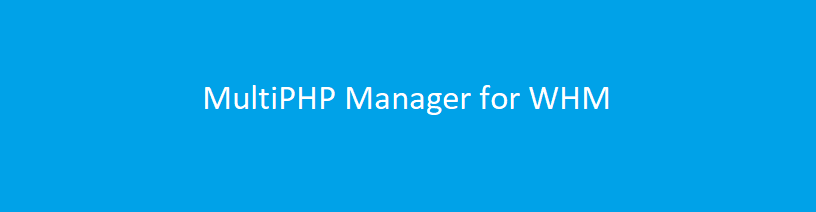
MultiPHP Manager for WHM
Description :
- Multiphp Manager is one of the major improvements introduced by Cpanel team with Easy Apache 4.
- In order to use MultiPHP Manager you will need to upgrade the Easy Apache version to 4.
- The MultiPHP manager allows users and administrators to select the server default and per-domain default
PHP versions. - PHP FastCGI Process Manager (PHP-FPM) is an alternative PHP module that allows a website to handle
strenuous loads on sites. - PHP-FPM maintains pools (workers available to respond to PHP requests) to accomplish this.
- These pools of workers allow the website to handle more requests than it normally could.
cPanel provides the most recent stable versions of PHP. If you require legacy versions of PHP, such as PHP 4.4, 5.1, 5.2, and 5.3 CloudLinux provides hardened and secured PHP versions that are patched against all known vulnerabilities.
Steps for changing server’s PHP version using MultiPHP Manager :
Note : You will need root access in order to use these directions.
Step 1 : Log into your Web Host Manager (WHM).

Step 2 : Enter & select MultiPHP Manager in search box.

Step 3 : Click Edit on the PHP Versions tab under the System PHP Version section.

System PHP Version :
The System PHP Version functions as the global default for all accounts. When you create a new account,
the account uses this version of PHP by default.
Any primary domain that is set to Inherit uses the System PHP Version.
Step 4 : From the drop-down menu select the version you wish to use, and click Apply

List of domains :
In EasyApache 4, each domain or virtual host can use any currently-installed PHP version or currently-
installed PHP-FPM setting.
The list of domains displays the following information:
- The name of the domain.
- The domain’s account name.
- The PHP version that the domain currently uses.
- A PHP-FPM enabled (✓) or disabled (×) indicator.
Set a domain’s PHP version :
To change an account’s PHP version, perform the following steps :
- Select the checkbox next to the domain that you wish to change.
- Select the desired version of PHP in the PHP Version menu.
If you want the account to always use the parent domain’s PHP version, select Inherit.
An account set to Inherit with no parent domain uses the system default.
- Click Apply. The system changes the selected domain’s PHP version.
Set a domain’s PHP-FPM setting :
Before you can set the PHP-FPM setting for a domain, you must perform the following steps:
Step 1 : Install required PHP-FPM packages.
The system may display the following message:

This message indicates that your system does not contain one or more of the required PHP-FPM packages.
Click Install and then click Provision in the new window to install the required PHP-FPM packages.
Step 2 : Set the PHP-FPM setting for your domain
To enable or disable an account’s PHP-FPM setting, perform the following steps:
- Select the checkbox next to the domain that you wish to change.
- Select On to activate PHP-FPM or Off to deactivate it.
Click Apply.
Set a domain’s pool options :
To set a domain’s pool options, perform the following steps :
- Click Pool Options next to the desired domain that you wish to change.The system will display the following options:

Step 5 : Check your changes by viewing your settings in a phpinfo page.


