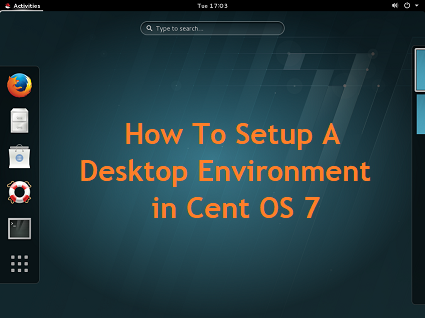
How To Setup A Desktop Environment in Cent OS 7
Description
A default CentOS 7 instance comes with a graphical user interface (GUI) installed.
However, in case you have decided to skip the GUI installation, or are using a minimal distribution, you can always set up your visual environment later.
As CentOS is a distribution typically aimed for systems administrators, most users prefer working on their system over the terminal.
You can check with the centos plan details
#The most common desktop environments for Linux distributions
GNOME3
KDE Plasma 5
Cinnamon
MATE
Xfce
Step 1 :
Check with the available group list using below command
[root@vps ~]# yum group list
Now we are going to look about installing of Gnome desktop
Step 2 :
Execute the below command to install GNOME 3 desktop environment
[root@vps ~]# yum -y groupinstall “GNOME Desktop”
This will take some time to install.
Once this is done, execute the command- startx. This is used to start the GUI.
[root@vps ~]# startx
Step 3 :
The GNOME desktop environment is now set up.
For the initial boot, you will have to configure the following
System Language
Keyboard type
Online accounts
Once you’ve entered your preferred settings for the items listed above, GNOME Desktop will have started in Classic mode.
You can check the default settings by using the below command
[root@vps ~]# systemctl get-default
This will return the default type- multi-user.target
[root@vps ~]# multi-user.target
Step 4 :
We can change this setting to GNOME shell by using either of the two options detailed below
Option 1, If you use the startx command to start the service, you can then execute the following
[root@vps ~]# echo “exec gnome-session” >> ~/.xinitr
[root@vps ~]# startx
Option 2, use the command systemctl set-default graphical.target and reboot the system
[root@vps ~]# systemctl set-default graphical.target
After reboot, click the button next to Sign In.
Select GNOME from the list.
Click Sign in and you will have logged in with a GNOME shell.
Step 5 :
Here is a list of systemd targets with the specific level defined.
By default, this is set to level 3 and in order to use a GUI we must change it to level 5.
| RUN LEVEL | TARGET UNITS | DESCRIPTION |
| 0 | runlevel0.target, poweroff.target | Shut down and power off the system |
| 1 | runlevel1.target, rescue.target | Set up a rescue shell |
| 2 | runlevel2.target, multi-user.target | Set up a non-graphical multi-user system |
| 3 | runlevel3.target, multi-user.target | Set up a non-graphical multi-user system |
| 4 | runlevel4.target, multi-user.target | Set up a non-graphical multi-user system |
| 5 | runlevel5.target, graphical.target | Set up a graphical multi-user system |
| 6 | runlevel6.target, reboot.target | Shut down and reboot the system |
Step 6 : Installing KDE DESKTOP
To install the KDE environment you can use the command- yum -y groupinstall “KDE”
[root@vps ~]# yum -y groupinstall “KDE”
This will take some time to complete. After the installation is complete, use the following commands to start in GUI mode
[root@vps ~]# startx
Reboot the system and you will be able see the KDE desktop environment up and running.
Step 7 : Installing CINNAMON DESKTOP
Before starting the Cinnamon installation, you will have to add the EPEL (Extra Packages for Enterprise Linux) repository to your system.
Use the Link to know about EPEL repository
Then use the command- yum install cinnamon -y to complete the installation.
[root@vps ~]# yum install cinnamon -y
Once the installation is complete, you can use following commands to start the GUI.
The Cinnamon desktop will be seen on reboot. As usual, the first time you use it you will have to set language preferences, among other things.
[root@vps ~]# echo "exec /usr/bin/cinnamon-session">> ~/.xinitrc
[root@vps ~]# startx
Step 8 : Installing MATE DESKTOP
Similar to Cinnamon, you will have to first install the EPEL repository in case it is not already present, using the command- yum install epel-release -y.
Once this is done, you can install MATE desktop using the command – yum groupinstall “MATE Desktop”
[root@vps ~]# yum groupinstall “MATE Desktop”
You can now start the environment and reboot the system to make it effective
[root@vps ~]# echo "exec /usr/bin/cinnamon-session">> ~/.xinitrc
[root@vps ~]# startx
Step 9 : Installing XFCE DESKTOP
For our final desktop environment, first install the EPEL repository using the command- yum install epel-release -y.
Then, you may install Xfce using the command- yum groupinstall xfce -y
[root@vps ~]# yum groupinstall xfce -y
Once installed, you can execute the following commands to start Xfce.
[root@vps ~]# echo "exec /usr/bin/cinnamon-session">> ~/.xinitrc
[root@vps ~]# startx
We hope you’ve found this useful!


