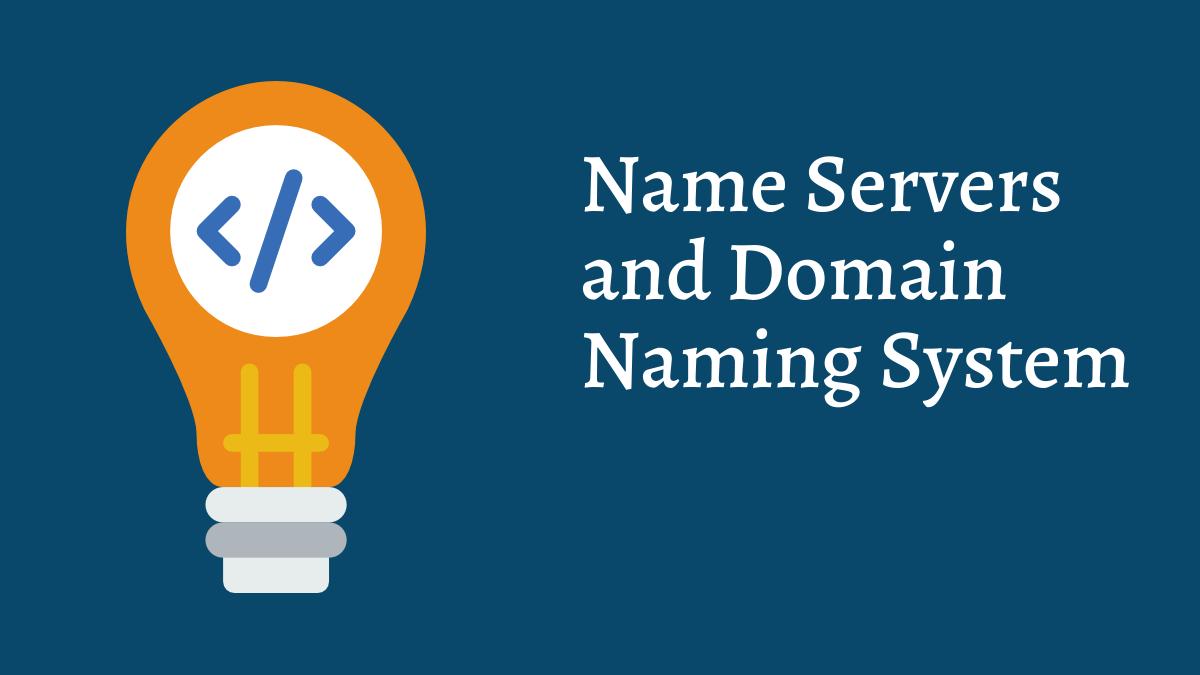
Harnessing the Power of Nameservers: A Comprehensive Guide
What are Nameservers?

Nameservers, also known as DNS (Domain Name System) servers, are essential components of the internet infrastructure. They are responsible for translating human-readable domain names (like www.example.com) into IP (Internet Protocol) addresses that computers and networking devices can understand and use to locate resources on the internet.
When you type a domain name into your web browser, such as “www.example.com,” your computer needs to know the corresponding IP address of the server hosting that website. It queries a DNS server to obtain this information. The DNS server then looks up the domain name in its database and returns the associated IP address to your computer, allowing your browser to connect to the correct web server and load the requested webpage.
Nameservers store information about domain names and their corresponding IP addresses in DNS records. These records include information such as A records (for IPv4 addresses), AAAA records (for IPv6 addresses), MX records (for mail servers), and others.
In summary, nameservers play a crucial role in the functioning of the internet by facilitating the translation of domain names into IP addresses, enabling users to access websites, send emails, and perform various other online activities.
How Nameserver helps to host a website?
Nameservers play a fundamental role in hosting a website by facilitating the translation of domain names into IP addresses, which allows users to access the website’s content. Here’s how the process works:

- Domain Registration: To host a website, you first need to register a domain name through a domain registrar. This domain name serves as the unique address that users will use to access your website (e.g., www.example.com).
- Nameserver Configuration: After registering a domain name, you need to specify the nameservers that will be responsible for managing DNS records for your domain. You can typically set this up through your domain registrar’s control panel or dashboard.
- DNS Records: Once the nameservers are configured, you can manage DNS records associated with your domain. DNS records include information such as IP addresses, mail server addresses (MX records), and other settings that help route traffic to the appropriate destinations.
- Website Hosting: To host your website, you need to subscribe to a web hosting service. The web hosting provider allocates server space and resources to store your website’s files, databases, and other content.
- DNS Resolution: When a user enters your domain name (e.g., www.example.com) into their web browser, their computer queries the DNS system to find the IP address associated with that domain name. The user’s DNS resolver first checks its cache for the IP address. If the information is not cached or has expired, the resolver then sends a request to the authoritative nameservers for the domain.
- Nameserver Lookup: The authoritative nameservers for your domain receive the DNS query and respond with the corresponding IP address of your web server where your website is hosted.
- Website Access: Once the user’s computer receives the IP address from the authoritative nameservers, the web browser sends an HTTP request to the web server associated with that IP address. The web server then retrieves the requested web pages and serves them to the user’s browser, allowing them to access your website.
In summary, nameservers help to host a website by translating domain names into IP addresses and directing traffic to the appropriate web servers where the website’s content is hosted. They serve as a critical component of the DNS infrastructure that enables users to access websites on the internet.
Nameservers updating.
To update the nameservers for your domain, you typically need to follow these steps:
- Log in to your Domain Registrar’s Website: Go to the website of the domain registrar where you originally registered your domain name. This is where you’ll manage your domain settings.
- Access Domain Management Interface: Once logged in, navigate to the domain management or domain settings section. This area allows you to make changes to your domain’s configuration, including nameserver settings.
- Locate Nameserver Settings: Look for the option to manage nameservers or DNS settings. It may be labeled differently depending on your registrar’s interface. Typically, it will be under a section like “Nameservers” or “DNS Management.”
- Enter New Nameserver Information: In the nameserver management interface, you’ll have the option to enter the new nameserver information provided by your hosting provider. This usually involves entering the hostname of the nameserver (e.g., ns1.example.com) and its corresponding IP address.
- Save Changes: After entering the new nameserver information, save your changes. The registrar will then update the nameserver records for your domain.
- Propagation Time: Keep in mind that DNS changes may take some time to propagate across the internet. It can range from a few minutes to several hours or even up to 48 hours in some cases. During this propagation period, some users may still be directed to the old nameservers while others are directed to the new ones.
- Verify Changes: Once the changes have propagated, you can verify that the nameserver update was successful by performing a DNS lookup for your domain using tools like online DNS lookup tools or command-line utilities like
nslookupordig.
It’s important to note that the process may vary slightly depending on your domain registrar’s interface and the specific instructions provided by your hosting provider for updating nameservers. If you’re unsure about any steps or encounter difficulties, you can usually find helpful documentation or contact support for assistance.
